Navigating GLASS Studio
GLASS Studio provides a variety of features, views, and controls to help you manage your GLASS Studio data type projects.
Start Screen
-
Toolbar
Provides access to the main menu, zoom controls, error notifications, and links to helpful resources. - GLASS Studio main menu button
Provides access to the following menu options:- New - Create a new data type project.
- Open - Restore a GLASS Studio project.
- Save - Save the current workspace as a project.
- Switch to Code Editor - Change from the Visual Builder workspace to Code Editor mode.
- Undo / Redo - Undo / redo an action in the GLASS Studio playground. Only applicable in Visual Builder mode.
- Documentation - Link to the GLASS Studio documentation.
- Start tutorial - Launch the tutorial to get a quick walkthrough of the GLASS Studio features and workflow.
- About - Details about the live GLASS Studio build.
- New Visual Builder Project +
Start a new GLASS Studio project in Visual Builder mode. See Creating a New Visual Builder Project for more information. - New Code Editor Project +
Start a new GLASS Studio project in Code Editor mode. See Creating a New Code Editor Project for more information. - Upload a File +
Open and restore an existing GLASS Studio data type project. - Continue Previous Session
Click to bring up the last workspace that was automatically autosaved your previous session. The autosaved session will include test data and manually identified matches. -
Zoom In / Zoom Out buttons
Zoom controls to increase (Zoom In ) or reduce (Zoom Out ) the viewing size of the scalable playground. Only applicable in Visual Builder mode. - Open Help Window
Provides access to the following menu options:- Documentation - Click to launch a new tab to access the comprehensive GLASS Studio documentation.
- Contact Support - Click to Submit A Ticket for assistance regarding GLASS Studio.
- Submit Feedback - Access a survey to share your feedback and suggestions for GLASS Studio.
- Sign Out button
Sign out of the current GLASS Studio session. - Data Type Examples pane
GLASS Studio comes with several data type example projects that provide a starting point for you to begin developing new GLASS data types. Data type examples are provided in the Visual Builder or Code Editor mode and are loaded with sample test data. See Data Type Example Projects for more information. - Learning pane
Links to helpful resources including a 5-minute tutorial, comprehensive GLASS Studio documentation, and knowledge articles to give you a better understanding of GLASS Studio and the GLASS language.
Visual Builder
GLASS Studio Visual Builder is graphical user interface (GUI) that provides all the components you need to build GLASS data types without producing a single line of GLASS code.
-
Toolbar
Provides access to the main menu, zoom controls, error notifications, and links to helpful resources. - GLASS Studio main menu button
Provides access to the following menu options:- New - Create a new data type project.
- Open - Restore a GLASS Studio project.
- Save - Save the current workspace as a project.
- Switch to Code Editor - Change from the Visual Builder workspace to Code Editor mode.
- Undo / Redo - Undo / redo an action in the GLASS Studio playground. Only applicable in Visual Builder mode.
- Documentation - Link to the GLASS Studio documentation.
- Start tutorial - Launch the tutorial to get a quick walkthrough of the GLASS Studio features and workflow.
- About - Details about the live GLASS Studio build.
- Playground
Main workspace area in GLASS Studio Visual Builder mode where you define and build your GLASS custom data type. - Base pattern components
Base patterns that form the basic building blocks of a GLASS data type. Select:- Start with RANGE - Add a RANGE component to search for N number of characters from a specific set of characters.
- Start with WORD - Add a WORD component to match a specific word, phrase, or string of characters. or
- Start with LIST - Add a GROUP component to search for any entry from an uploaded or manually added list of words, phrases or string of characters.
See Creating a New Visual Builder Project for more information.
- Map icon
Opens the MAPS dialog box where you can add, edit, or delete MAP namespaces in the project. See MAP Namespace for more information. - Context icon
Opens the CONTEXT dialog box where you can add, edit, or delete CONTEXT rules in the project. See CONTEXT and APPLY for more information. -
Code viewer pane
Viewing pane that displays the GLASS code that is generated from the search patterns, options, and rules that are defined for all components in the GLASS Studio playground.You can hover over the top boundary of the panel until the resizing cursor
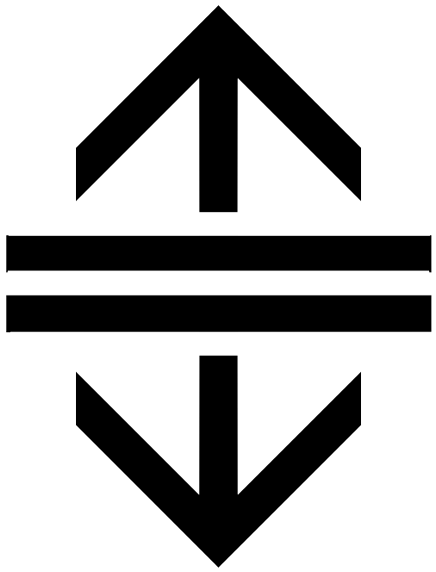 appears, then drag and hold to adjust the height of the viewing pane.
appears, then drag and hold to adjust the height of the viewing pane. -
Copy to clipboard
 button
button
Option to copy the written / generated GLASS code to be used as a Custom Data Type in Enterprise Recon. - Indentation button
Option to automatically indent the generated GLASS code for readability. -
button
Click to switch to Code Editor mode to manually write / edit the GLASS pattern.Warning: Switching from Visual Builder to Code Editor mode is not reversible. You are recommended to save a copy of your Visual Builder workspace before changing to Code Editor mode. - Status bar
Displays the following information:- When the GLASS code was last tested.
- Number of matches found for the provided test data.
- Number of syntax errors.
- Line number and column number for the current cursor position.
- Overall character / byte offset for the current cursor position.
-
Zoom In / Zoom Out buttons
Zoom controls to increase (Zoom In ) or reduce (Zoom Out ) the viewing size of the scalable playground. Only applicable in Visual Builder mode. - Open Help Window
Provides access to the following menu options:- Documentation - Click to launch a new tab to access the comprehensive GLASS Studio documentation.
- Contact Support - Click to Submit A Ticket for assistance regarding GLASS Studio.
- Submit Feedback - Access a survey to share your feedback and suggestions for GLASS Studio.
- Sign Out button
Sign out of the current GLASS Studio session. -
Test data pane
See Testing GLASS Patterns for more information.You can hover over the left boundary of the test data pane until the resizing cursor
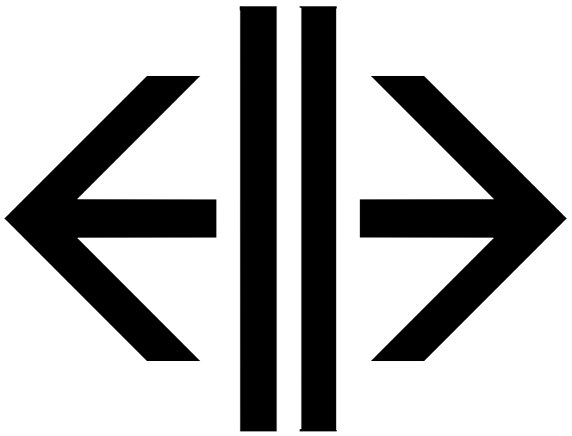 appears, then drag and hold to adjust the width of the test data pane.
appears, then drag and hold to adjust the width of the test data pane.
Code Editor
See Code Editor for more information.

