Data Type Example Projects
GLASS Studio comes with several data type example projects that provide a starting point for you to begin developing new GLASS data types.
What’s In a Data Type Example Project
All the built-in GLASS Studio data type example projects are defined within a single JSON file.
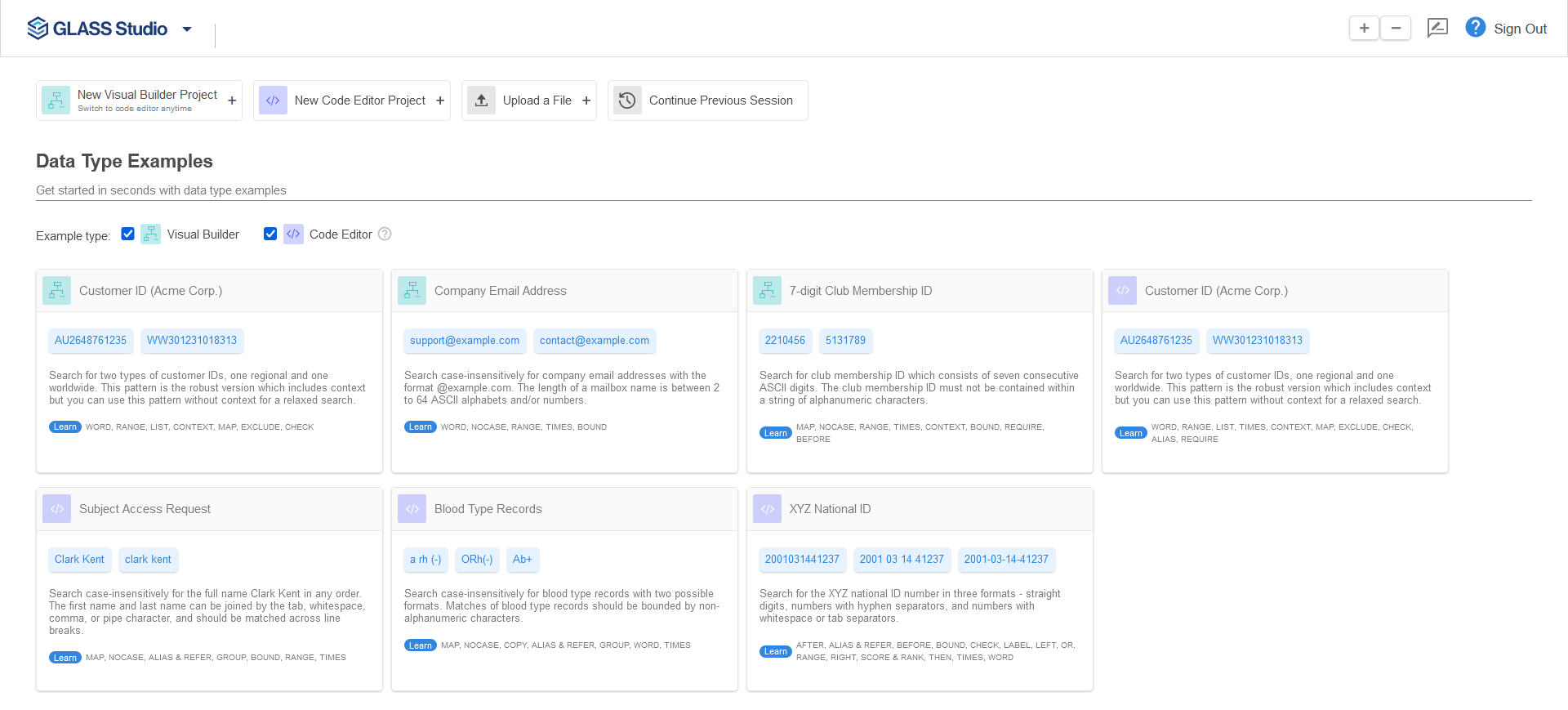
Each example project:
- Contains a complete data type pattern built completely in GLASS Studio Visual Builder or Code Editor mode.
- Includes sample test data to help you understand what is expected or not expected to match based on the data type definition.
- Utilizes different GLASS operators and/or keywords to speed up your understanding of the GLASS language.
Example Projects
You can choose from any of the following data type example projects when you launch GLASS Studio.
| Project | Description |
|---|---|
| Customer ID (ACME Corp.)
|
Searches for ACME Corporation's customer ID number, includes both the
worldwide and regional number format. Requires contextual keywords
within the proximity of the customer ID numbers for greated pattern
matching accuracy and reduced false positives.
Demonstrates the use of GLASS:
See Getting To Know ACME Corporation and Data Type Examples - ACME Corporation Customer ID for more information on the requirements and description of the data type. |
| Company Email Address
|
Searches case-insensitively for company email addresses.
Demonstrates the use of GLASS:
See Data Type Examples - Company Email Address for more information on the requirements and description of the data type. |
| 7-digit Club Membership ID
|
Searches for ACME Corporation's customer ID number, includes both the
worldwide and regional number format. Requires contextual keywords
within the proximity of the customer ID numbers for greated pattern
matching accuracy and reduced false positives.
Demonstrates the use of GLASS:
See Data Type Examples - 7-digit Club Membership ID for more information on the requirements and description of the data type. |
| Customer ID (ACME Corp.)
|
Searches for ACME Corporation's customer ID number, includes both the
worldwide and regional number format. Requires contextual keywords
within the proximity of the customer ID numbers for greated pattern
matching accuracy and reduced false positives.
Demonstrates the use of GLASS:
See Getting To Know ACME Corporation and Data Type Examples - ACME Corporation Customer ID for more information on the requirements and description of the data type. |
| Subject Access Request
|
Searches case-insensitively for an individual's first and last name
combination.
Demonstrates the use of GLASS:
See Data Type Examples - Subject Access Request for more information on the requirements and description of the data type. |
| Blood Type Records
|
Searches case-insensitively for blood type records in two possible
formats.
Demonstrates the use of GLASS:
See Data Type Examples - Blood Type Records for more information on the requirements and description of the data type. |
| XYZ National ID
|
Searches for 13-digit XYZ National ID numbers which is composed from
several components inculding date of birth, a unique serial number, and
Luhn check digits.
Demonstrates the use of GLASS:
See Data Type Examples - XYZ National ID for more information on the requirements and description of the data type. |
Using a Data Type Example Project
To create a GLASS data type based on an example GLASS Studio project:
- Launch GLASS Studio and sign in using your Ground Labs customer portal credentials.
-
In the start screen, click to load any of the projects in the Data Type Examples pane.
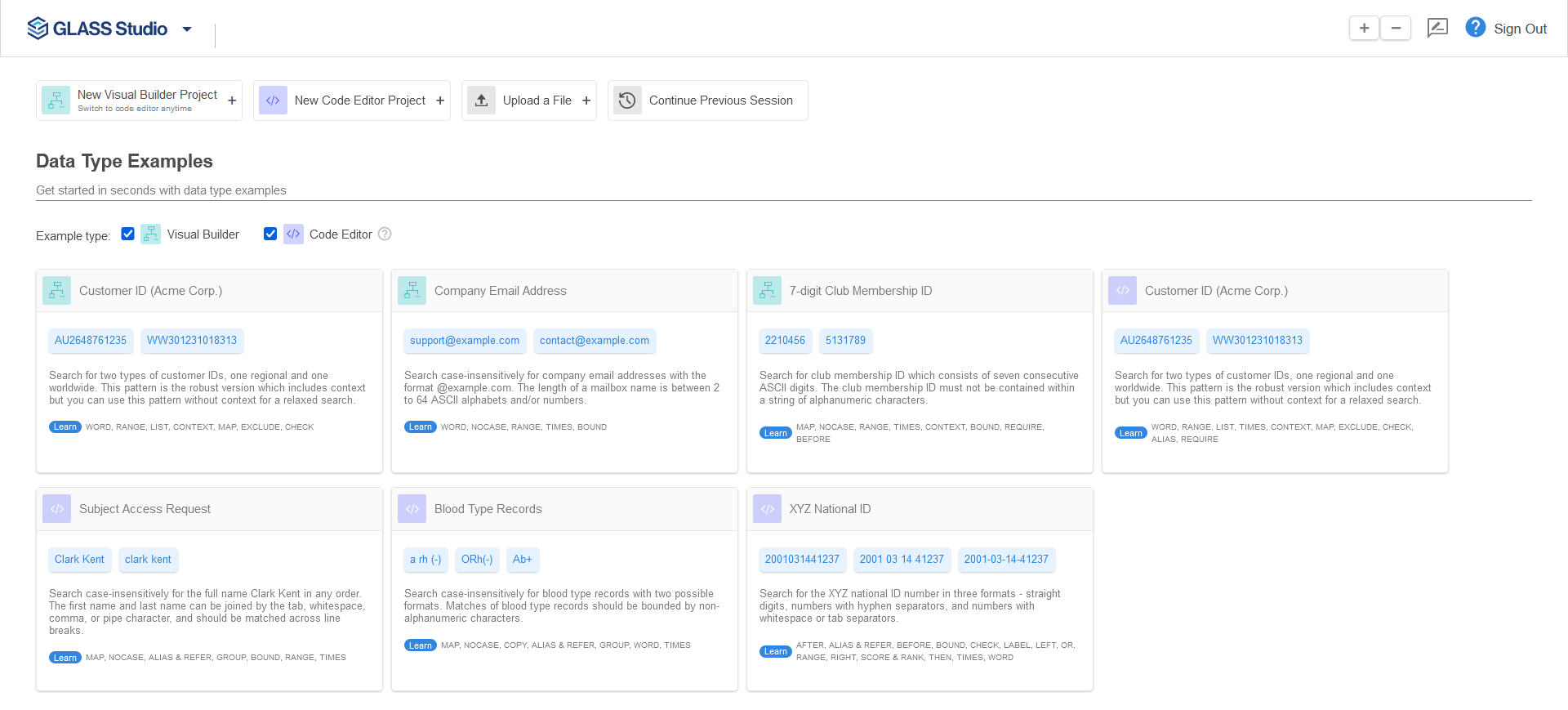
- In Visual Builder or Code Editor mode, start modifying or adding components to the data type project.
- Test your custom GLASS pattern.
- Once the data type definition is complete, click the
Copy to clipboard
 button to copy the (generated) GLASS code.
button to copy the (generated) GLASS code. - Go to your Enterprise Recon Master Server instance and create a custom data type for a data type profile (e.g. "ACME Corporation DTP").
- Click on View rules as expression to switch to the Expression Editor.
- Enter a descriptive label for the custom data type (e.g. "acme_cust_id_robust") in the Describe Your Data Type field.
- Paste the copied GLASS code into the Add Rules
field and click Test Rules.
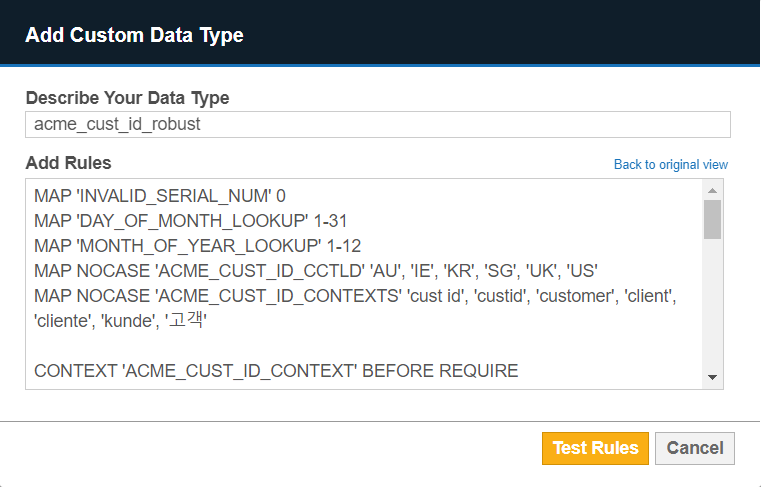
- If the GLASS code can be parsed successfully, click Confirm and proceed to save the data type profile.
You can now search for sensitive data that matches your custom data type when you select the newly edited data type profile (e.g. "ACME Corporation DTP").
See Building and Defining GLASS Patterns to learn more about using the GLASS Studio components to build your GLASS data type.
Saving a Project
Once a project is created, or when any changes are made, you will want to save it.
- In the toolbar, click on GLASS Studio at the top left and select Save.
- In the Save Pattern dialog box, give the project a name (e.g. "acme-data-type-v1"), and click on Save. The GLASS Studio data type project file will be appended with ".glass" and stored as a single JSON-formatted file (e.g. "acme-data-type-v1.glass.json").
- Choose the folder in which to save the data type project file and click Save.