Opening an Existing Project
You can continue working on a previously saved GLASS Studio data type project.
To open and restore an existing GLASS Studio data type project:
- Launch GLASS Studio and sign in using your Ground Labs customer portal credentials.
-
In the start screen, select Upload a File +,

or click on GLASS Studio at the top left and select Open. - In Visual Builder or Code Editor mode, start modifying or adding components to the data type project.
- Test your custom GLASS pattern.
- Once the data type definition is complete, click the
Copy to clipboard
 button to copy the (generated) GLASS code.
button to copy the (generated) GLASS code. - Go to your Enterprise Recon Master Server instance and create a custom data type for a data type profile (e.g. "ACME Corporation DTP").
- Click on View rules as expression to switch to the Expression Editor.
- Enter a descriptive label for the custom data type (e.g. "acme_cust_id_robust") in the Describe Your Data Type field.
- Paste the copied GLASS code into the Add Rules
field and click Test Rules.
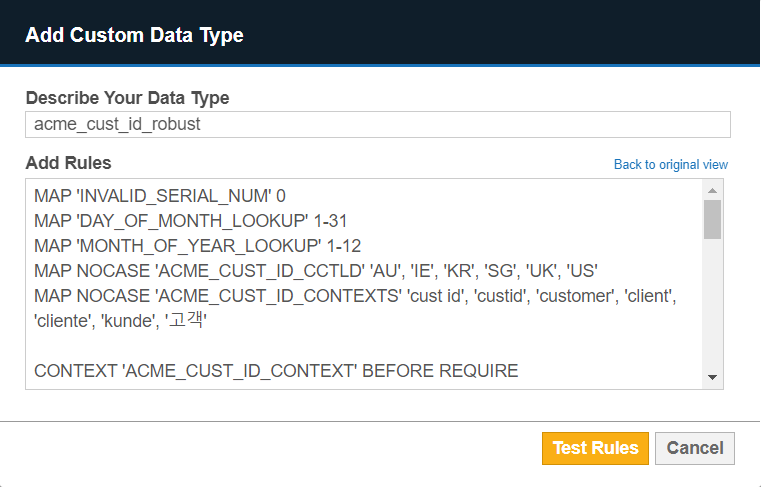
- If the GLASS code can be parsed successfully, click Confirm and proceed to save the data type profile.
You can now search for sensitive data that matches your custom data type when you select the newly edited data type profile (e.g. "ACME Corporation DTP").
See Building and Defining GLASS Patterns to learn more about using the GLASS Studio components to build your GLASS data type.
Saving a Project
Once a project is created, or when any changes are made, you will want to save it.
Important: Saving a project only saves the
Visual Builder playground workspace and the
GLASS code in Code Editor
mode. Test data samples and matches are not saved and/or restored with the
project.
- In the toolbar, click on GLASS Studio at the top left and select Save.
- In the Save Pattern dialog box, give the project a name (e.g. "acme-data-type-v1"), and click on Save. The GLASS Studio data type project file will be appended with ".glass" and stored as a single JSON-formatted file (e.g. "acme-data-type-v1.glass.json").
- Choose the folder in which to save the data type project file and click Save.