BOUND Rule
Overview of the BOUND Rule
By default, matches are not limited by traditional word boundaries (e.g. whitespaces, new lines) and the GLASS engine matches data patterns anywhere in a string of data.
For example, if the search pattern is 123, all the following lines will be returned as match locations:
| 1 | 1123581321 |
| 2 | Phone No.: +65 6123 4567 |
| 3 | Amount Paid: $ 3,123 |
To reduce false positives and tighten the pattern matching rules, you can use the BOUND operator to define pattern boundaries for an expression (or group of expressions).
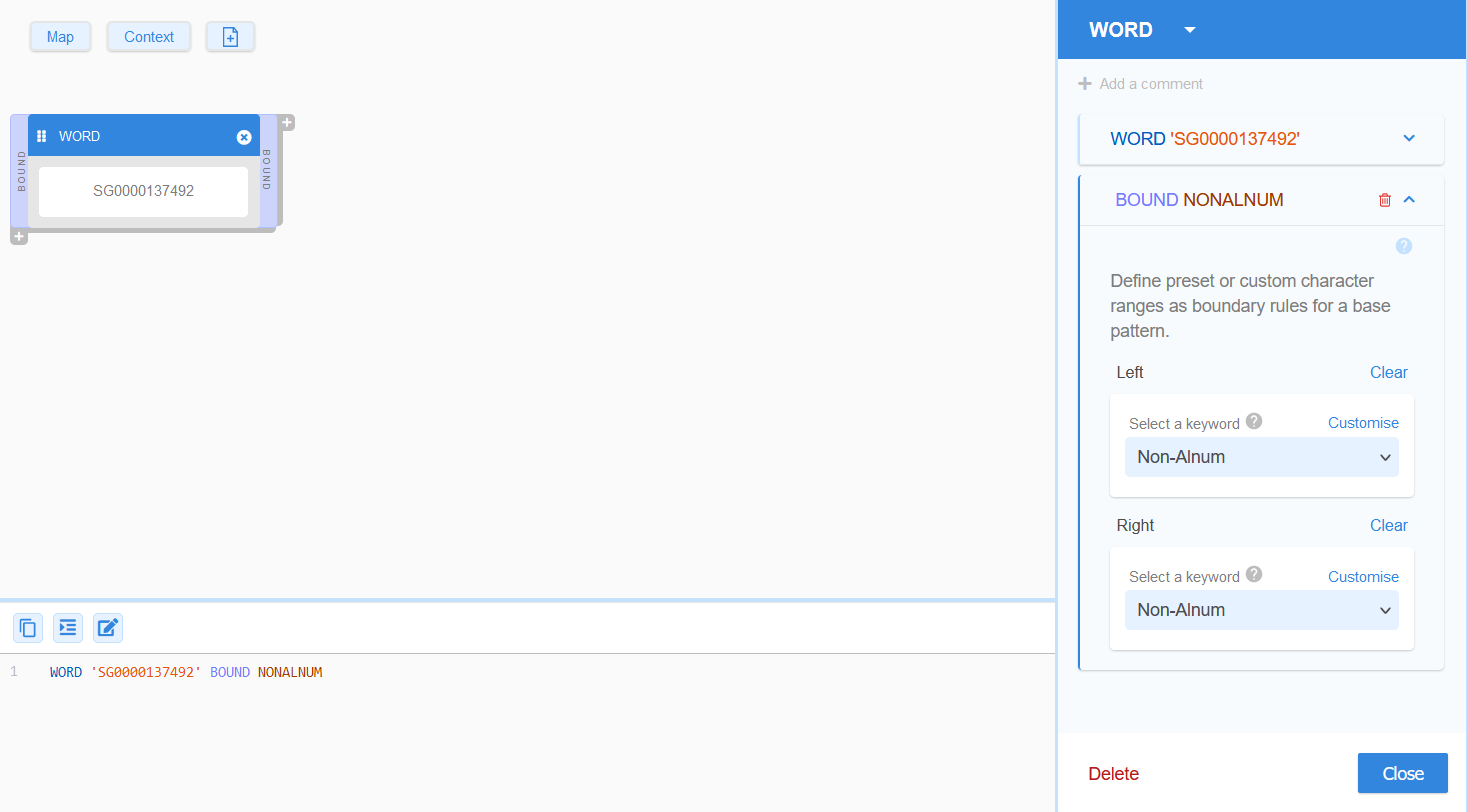
Pattern boundaries let you define the content that the must be found before (BOUND LEFT), after (BOUND RIGHT), or surrounding (BOUND) a search pattern (WORD, RANGE, or GROUP) for it to be a match.
The generic GLASS syntax for BOUND is:
<search pattern> BOUND [LEFT|RIGHT] <boundary pattern>
Defining the BOUND Rules
You can define preset or custom character ranges as boundary rules for a base pattern.
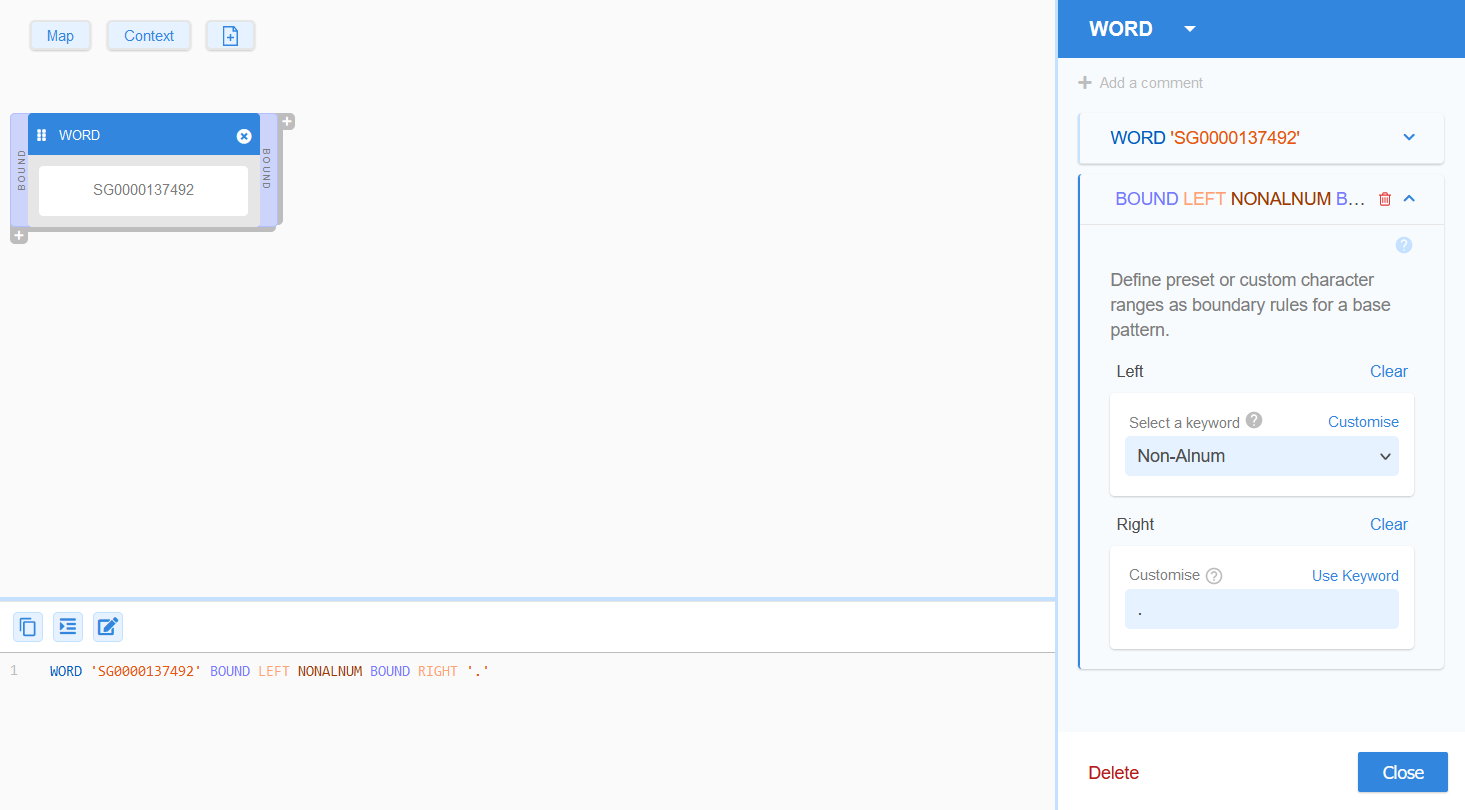
Preset Keyword Boundaries
The GLASS reference language supports a list of predefined keywords that represent commonly used literal ranges. These preset keywords may be used in place of the literal ranges that they represent when defining a BOUND rule.
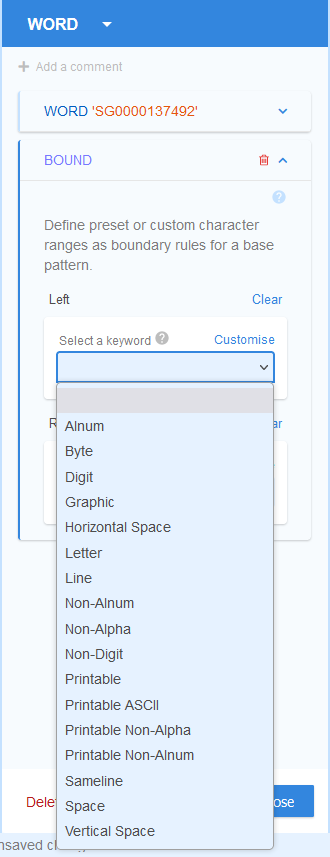
For example, the GLASS preset keyword NONDIGIT can be used to define a range of non-ASCII numerals for the BOUND rule.
<search pattern> BOUND [LEFT|RIGHT]
BOUND Example 1
ACME Corporation wants to remove all data for a specific customer
from its storage systems.
To do so, ACME Corporation defines a basic data type to search
for the customer's unique regional ID number, SG0000137492.
The BOUND pattern rule is specified so that
matches are only reported if non-alphanumeric characters (e.g. colon
:, comma ,,
whitespace ,
etc…) are detected on either side of the customer ID.
WORD 'SG0000137492' BOUND NONALNUMBased on the WORD expression above, the GLASS pattern matching engine will return Line 1 and Line 2 as match locations:
| 1 | Customer ID: SG0000137492 |
| 2 | John Doe|SG0000137492|+65 9876 5432|john.doe@example.com |
| 3 | AB1234SG0000137492DE5678 |
However, Line 3 will not be returned as a match location. The data pattern
that resembles a customer ID number failed the
BOUND pattern rule as it is surrounded by
alphanumeric characters (4 and D) on both sides.
The equivalent configuration in GLASS Studio Visual Builder mode is:
- Data type component: WORD
- Data pattern to search for: SG0000137492
- Bound rule (Select a keyword): Non-Alnum on the Left and Right.
See WORD for more information.
Custom Boundaries
You can specify a custom set of characters when defining a BOUND rule by clicking on Customized in the BOUND section of the base pattern form.
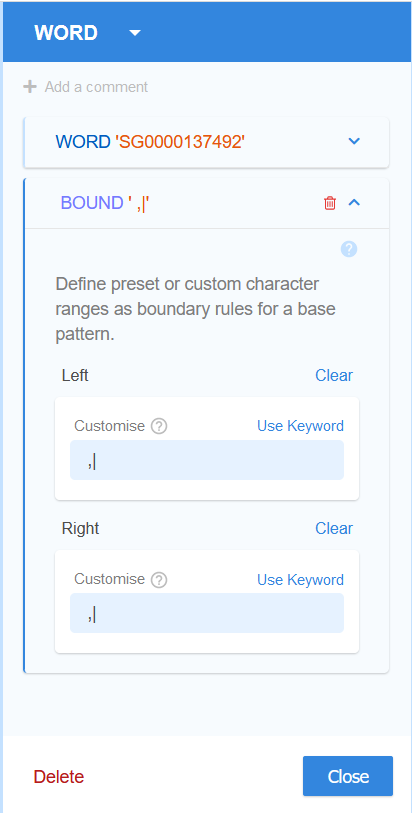
For example, define:
- Specific digits (e.g.
0or1) that must be found to the left of a search pattern.<search pattern> BOUND LEFT '01' - Specific characters (e.g. colon
:, whitespace,) that must be found on either side of a search pattern.<search pattern> BOUND ' ,:'
,) when specifying the
list of characters to match in a BOUND
rule.BOUND Example 2
ACME Corporation wants to remove all data for a specific customer
from its storage systems.
To do so, ACME Corporation defines a basic data type to search
for the customer's unique regional ID number, UK0027738122.
As ACME Corporation only wants to search for this customer ID
number in CSV files, the BOUND pattern rule is
specified so that matches are only reported if common delimiters for fields in
CSV files (e.g. comma ,, semicolon ;, tab \t, whitespace
, pipe
|) or newline characters (\n) are detected on either side of the customer
ID.
WORD 'UK0027738122' BOUND ' ,;|\t\n'Based on the WORD expression above, the GLASS pattern matching engine will return Line 1 and Line 2 as match locations:
| 1 | Customer ID: UK0027738122 |
| 2 | John Doe|UK0027738122|+65 9876 5432|john.doe@example.com |
| 3 | -UK0027738122- |
However, Line 3 will not be returned as a match location. The data pattern
that resembles a customer ID number is surrounded by the hyphen character (-),
which fails the BOUND rule as this is not an
expected delimiter.
The equivalent configuration in GLASS Studio Visual Builder mode is:
- Data type component: WORD
- Data pattern to search for: UK0027738122
- Bound rule (Customized): ,;|\t\n on the Left and Right.
See WORD for more information.
Adding BOUND Rules
To add a BOUND rule for a base pattern in GLASS Studio Visual Builder Mode:
- Add and define the data pattern for a RANGE, WORD, or LIST component.
- In the Add Pattern Rules pane, click on Bound.
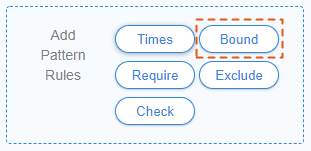
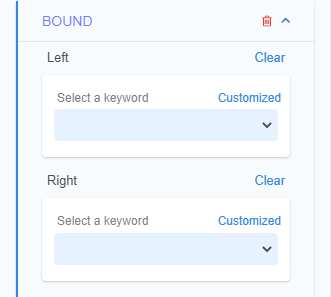
- For Left, select a preset range keyword from the Select a keyword
dropdown, or click Customized to specify custom boundaries to the left of
the search pattern.
WORD <data pattern> BOUND LEFT <Preset or custom range> RANGE <range of characters> BOUND LEFT <Preset or custom range> GROUP <namespace> BOUND LEFT <Preset or custom range> - For Right, select a preset range keyword from the Select a keyword
dropdown, or click Customized to specify custom boundaries to the right
of the search pattern.
WORD <data pattern> BOUND RIGHT <Preset or custom range> RANGE <range of characters> BOUND RIGHT <Preset or custom range> GROUP <namespace> BOUND RIGHT <Preset or custom range> - (Optional) Click Clear to remove the selected preset range keyword or the specified custom range from the BOUND LEFT or BOUND RIGHT rule.
If the same boundary rule is defined for both sides of the search pattern, GLASS Studio automatically combines this into a single rule.
WORD <data pattern> BOUND <Preset or custom range>
RANGE <range of characters> BOUND <Preset or custom range>
GROUP <namespace> BOUND <Preset or custom range>
For example, the WORD component configured in Line 1 will be rendered into a single BOUND rule as shown in Line 2.
| 1 | WORD 'SG0000137492' BOUND LEFT NONALNUM BOUND RIGHT NONALNUM |
| 2 | WORD 'SG0000137492' BOUND NONALNUM |
Managing BOUND Rules
To edit a BOUND rule:
- Left click anywhere in the component to open the base pattern form.
- Click on the Down icon next to the BOUND panel.
- Update the BOUND LEFT or BOUND RIGHT rule, and click Close.
To remove a BOUND rule:
- Left click anywhere in the component to open the base pattern form.
- Click on the Trash icon next to the
BOUND panel.
